Picking the right logo file format might sound technical, but it really boils down to just two kinds of images: vector and raster. Once you get the difference between these two, you’ll know exactly how to use your logo perfectly every single time.
Why Your Logo File Format Matters
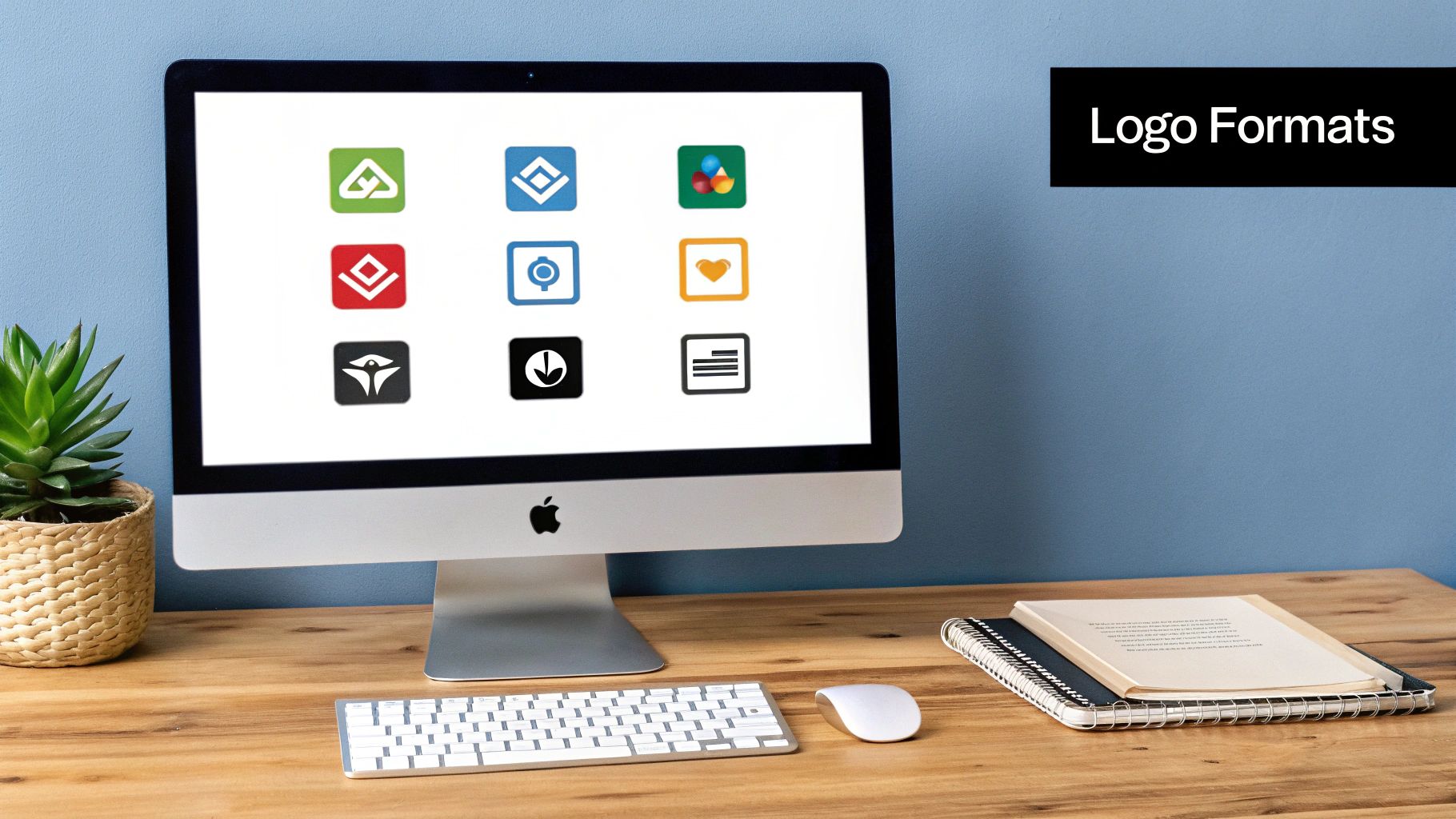
Here’s a simple way to think about it. A vector file is like a blueprint made of mathematical lines and curves. You can scale it up to the size of a billboard or shrink it down to fit on a pen, and it will always stay perfectly crisp.
A raster file, however, is more like a photograph made of tiny squares called pixels. It looks great at its intended size, but if you try to enlarge it, those pixels become visible, making your logo look blurry and unprofessional.
This one difference affects everything. It’s the reason your logo looks sharp on your website but fuzzy on a printed t-shirt. Using the wrong format is the root cause of those frustrating, pixelated social media profile pictures we’ve all seen.
The Foundation of Digital Images
Why do so many formats even exist? It helps to look back a bit. Take the GIF (Graphics Interchange Format), which came out way back in 1987. It was a game-changer because it compressed images for the slow internet of the day. But its 256-color limit meant we needed better options, which eventually led to formats like PNG and SVG. If you're curious, you can explore more on the evolution of image formats to see just how far things have progressed.
Your logo is the face of your brand. Using the correct file format ensures it looks professional and high-quality in every application, from a tiny app icon to a massive billboard.
To make things even easier, here’s a quick-reference table that breaks down the most common formats and what they’re used for.
Quick Reference for Common Logo Formats
This little cheat sheet should help you grab the right file for any job without a second thought.
Understanding Vector and Raster Files
To really get a handle on your brand's visuals, you have to know about the two main types of image files: vector and raster. Every logo format you'll ever encounter falls into one of these two buckets, and the difference between them is what determines where and how you can use your logo effectively.
Think of it like this: the core difference is how they're built. Vector files use mathematical equations to draw lines and curves. On the other hand, raster files are made from a grid of tiny colored dots called pixels. This one simple difference changes everything when it comes to quality and how you can use your logo.
The Power of Vector: The Blueprint of Your Logo
A vector file is basically a set of instructions. Instead of storing a picture, it stores the mathematical recipe that tells a computer how to draw the shapes, lines, and curves of your logo. This is precisely why vector is the undisputed king of scalability.
Because it's all based on math, you can stretch or shrink a vector logo to any size you can imagine, and it will never, ever lose quality. The computer just re-runs the calculations for the new size. It's flawless every time.
A vector file is the master blueprint for your logo. It ensures perfect clarity whether it’s scaled down for a tiny favicon or blown up for a massive billboard.
This makes vector formats the professional standard for any kind of print work. They are completely resolution-independent, which means their quality isn't tied to a specific size or number of pixels. This idea is a cornerstone of professional work, a concept we explore more deeply in the 12 rules of logo design that every business owner should be familiar with.
The Limits of Raster: A Snapshot in Time
Now, let's talk about raster files. If a vector file is the recipe, a raster file is the finished cake—a static picture. It’s made of a set number of pixels laid out in a grid, which is perfect for complex images like photographs where you need millions of subtle color variations.
But for a logo, this pixel-based structure is a major weakness. When you try to make a raster image bigger, you aren't adding any new detail. You're just stretching out the pixels that are already there. As those pixels get bigger, you start to see them, and your logo looks blurry, jagged, or "pixelated."
This is exactly why that small JPEG of your logo looks great on your website but turns into a fuzzy disaster when you try to print it on a t-shirt. The file just doesn't contain enough pixel information to scale up nicely.
The image below gives a great visual of the key differences between these two fundamental file types.
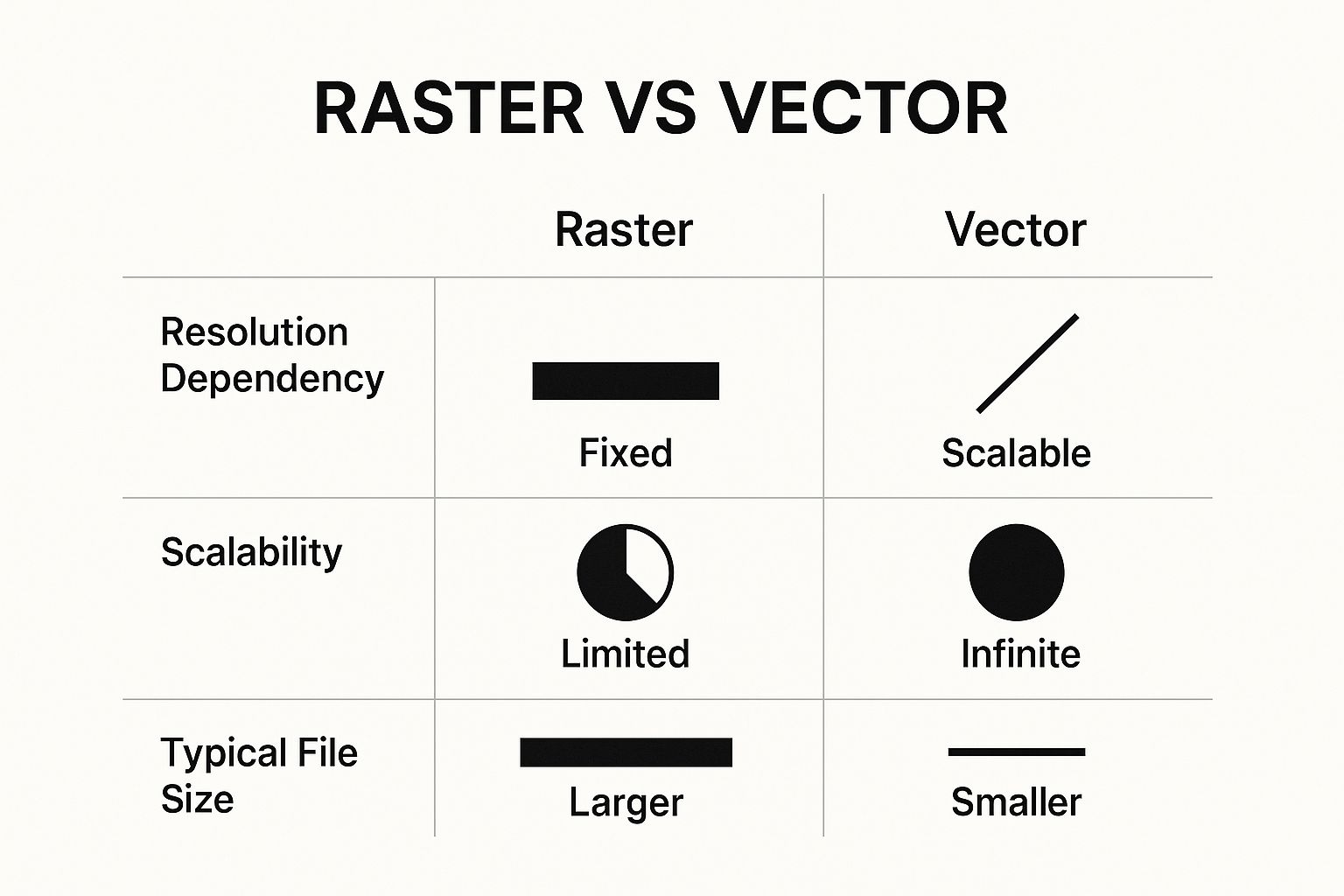
As you can see, the infinite scalability of vector makes it the only real choice for your master logo file, while raster files are better suited for specific, fixed-size digital uses.
Vector vs Raster: A Detailed Comparison
To really nail this down, it helps to see the key differences side-by-side. Both file types have their place, but knowing which one to grab for the job is what separates a professional look from an amateur one.
This table breaks it all down.
In the end, you don't have to choose just one. Every well-equipped brand needs its logo in both vector and raster formats. The vector files (like AI and EPS) act as your permanent, editable source files. The raster files (like PNG and JPG) are the convenient, ready-to-use versions you’ll grab for everyday digital tasks.
Your Guide to the Most Common Vector Logo Files
Now that you know what makes vector files so special, let's meet the key players. When you work with a professional designer, they’ll hand over a package of different files, and each one has a specific job. Think of it as a toolkit—you wouldn't use a hammer to saw a board, and you wouldn't use a print file for your website.

Getting familiar with these formats gives you the confidence to manage your brand's assets like a pro. You'll know exactly which file to send to the print shop, which one to give your web developer, and which one to guard as your master blueprint. Let’s break down the four most important vector logo files you'll encounter.
AI: The Master Source File
The AI file is the original, native file created in Adobe Illustrator, the gold standard for logo design. This is your logo's master blueprint. It holds every single layer, path, and color your designer used to bring your brand to life.
Because it's the source, the AI file gives you full editing power. A designer can jump back in and tweak colors, resize elements, or update text without a single ounce of quality loss. This makes it the most critical file in your entire logo package.
Don't be surprised if you can't open an AI file on your computer; you need Adobe Illustrator for that. Its main purpose is to be the secure, untouched master copy of your logo, ready for any future changes.
- Best For: Archiving and editing your logo.
- Use Case Example: Let's say you decide to refresh your brand's main color. A designer will open the AI file, make the change, and then generate all the other file types you need from this master.
- Key Feature: Total, non-destructive editability.
EPS: The Universal Translator for Print
For a long time, the EPS (Encapsulated PostScript) file has been the trusty workhorse for professional printing. It’s like a universal translator that almost any design or print software can understand and work with. This reliability makes it a safe bet for sending your logo out for physical products like business cards, brochures, and massive banners.
An EPS file packages up all the vector information from the original AI file, guaranteeing your logo can be stretched to any size without getting blurry. It’s the tried-and-true choice for high-quality print jobs.
Even with newer formats on the scene, the EPS remains a vital asset. It’s your guarantee that your logo will look crisp and perfect on everything from a pen to a billboard.
Just like AI files, you probably won't be able to open an EPS without special design software. But rest assured, the vendors who make your signs, swag, and marketing materials will know exactly what to do with it.
SVG: The Modern Powerhouse for the Web
The SVG (Scalable Vector Graphics) format is the undisputed champion for anything digital. It was built from the ground up to display vector graphics on the web, and it's brilliant at its job. Since it's a vector, an SVG logo stays perfectly sharp on every screen, from a tiny smartwatch to a huge 4K monitor.
What really makes the SVG so powerful is that it's written in XML code. This means search engines can actually read it, which can give your SEO a little boost. It also results in tiny file sizes, which helps your website load faster—something both users and Google love.
The SVG became essential with the rise of responsive web design in the 2000s. As logos needed to look perfect on a dizzying array of screen sizes, SVGs became the go-to solution. This shift didn't just improve how logos looked online; it often cut file sizes by up to 90% compared to raster images. If you're curious about the journey of digital images, Codefinity has a great history of image formats.
- Best For: Websites, mobile apps, and any interactive digital media.
- Use Case Example: Your website header. The SVG ensures your logo looks pristine whether someone is viewing it on their phone, tablet, or desktop.
- Key Feature: Scalable, lightweight, and SEO-friendly.
PDF: The Versatile All-Rounder
You probably think of the PDF (Portable Document Format) for sharing documents, but it’s a surprisingly flexible format for vector logos, too. When a logo is saved as a PDF directly from a program like Illustrator, it keeps all of its vector magic intact.
This makes a PDF a fantastic way to share a high-quality, scalable version of your logo that just about anyone can open without needing special software. It's a self-contained package that protects the integrity of your vector design.
The key, however, is knowing its origin. A PDF saved from Microsoft Word or a scanned image won't be a true vector. You need a vector-based PDF, which printers can often use directly for a flawless result. This makes it a great file for both easy viewing and professional printing.
Your Guide to Common Raster Logo Files
If vector files are the master blueprints for your logo, think of raster files as their everyday, real-world counterparts. These are the files you'll actually use day-to-day for your website, social media posts, and slide decks. Essentially, they're high-quality snapshots of your logo, optimized for the screen.

Unlike their infinitely scalable vector cousins, raster files are built from a grid of tiny squares called pixels. This means their quality is tied to their size—you can't just stretch them bigger without them getting blurry. Getting the size right from the start is key.
Let's break down the three most common raster formats you'll run into: PNG, JPEG, and GIF.
PNG: The Web Hero with Transparency
The PNG (Portable Network Graphics) is, without a doubt, the most useful raster format for your logo. Why? One killer feature: true transparency. This is an absolute game-changer for digital branding.
Transparency lets you place your logo on top of any background—a colored block, a photograph, a textured pattern—without that clunky white box appearing around it. It allows your logo to look like it truly belongs wherever you put it, creating a clean, professional finish. For more on creating that polished look, our guide on essential logo design tips is a great resource.
On top of that, PNGs use lossless compression. This is a fancy way of saying they reduce the file size without throwing away any image data, so your logo’s lines and colors stay perfectly sharp.
- Best For: Pretty much any digital use where you need a transparent background.
- Use Case Example: Placing your logo over a banner image on your website's homepage.
- Key Feature: Flawless transparency thanks to its alpha channel.
JPEG: The Photo Specialist
Next up is the JPEG (Joint Photographic Experts Group), which you’ll usually see as a .jpg file. It’s one of the most popular image formats online, mainly because it’s brilliant at squishing complex images like photos into tiny file sizes.
But what makes JPEGs great for photos is exactly what makes them a poor choice for most logos. JPEGs rely on lossy compression, meaning they shrink files by strategically deleting some image information. While you’d never notice this in a busy photograph, it can make a logo with crisp lines and solid colors look fuzzy or blocky around the edges.
The biggest dealbreaker? JPEGs do not support transparency. Period. Your logo will always have a solid background, usually white, making it impossible to layer cleanly over other elements.
A JPEG is fantastic for your product shots or team headshots, but you should avoid it for your primary logo. Using one often leads to fuzzy edges and that dreaded white box.
While a very high-resolution JPEG might be passable for some print jobs in a pinch, a vector file is always the better, more professional choice for anything destined for ink.
GIF: The Animation Veteran
The GIF (Graphics Interchange Format) is an old-school format that’s made a huge comeback because it can handle simple animations. When it comes to a static logo, though, its age really starts to show.
The GIF’s main drawback is its tiny color palette—it can only display a maximum of 256 colors. If your logo has subtle gradients or a rich color scheme, a GIF will make it look blotchy and distorted. It technically supports a very basic form of transparency, but it's crude and can't compete with the smooth, anti-aliased edges you get from a PNG.
In fact, the PNG format was created back in 1996 specifically to solve these problems. It offers millions of colors and far superior transparency, making it the clear winner for high-quality static logos.
- Best For: Simple, looping animations and very basic icons with just a few colors.
- Use Case Example: An animated version of your logo icon for a social media story.
- Key Feature: Supports animation but is limited to 256 colors.
Ultimately, picking the right raster file all comes down to what you’re using it for. For nearly all digital logo needs, the PNG is your best friend. Save your JPEGs for photos, and only pull out the GIF when you need to add a touch of simple motion.
How to Choose the Right Logo File Format
Knowing the difference between vector and raster is one thing, but actually putting that knowledge to use can feel like a pop quiz. Let's make it easy. Think of this section as your practical playbook for picking the perfect logo file format for any situation you can imagine.
It really comes down to matching the right tool to the right job. You wouldn't try to hammer a nail with a paintbrush, right? In the same way, you shouldn’t use a JPEG for a giant banner that needs a vector file. The goal here is to take out the guesswork so your brand looks sharp and professional, every single time.
This isn’t just about looking good; it’s about maintaining brand consistency. A quick look at some strategic rebranding examples shows just how vital the right logo files are for rolling out a new identity flawlessly across every marketing channel.
For Your Website
When your logo is going on your website, you have two main priorities: it has to look crisp on any screen, and it needs to load fast. This makes the SVG (Scalable Vector Graphics) file the clear winner. Because it's a vector, it will stay perfectly sharp whether someone is viewing your site on a tiny phone screen or a massive 4K monitor.
On top of that, SVGs have tiny file sizes. This helps your website load faster, which is a huge deal for both user experience and your SEO rankings.
- Primary Choice: SVG. Its scalability and small file size are a perfect match for modern, responsive web design.
- Reliable Backup: PNG. If your website builder or platform doesn't play well with SVGs, a high-resolution PNG is your next-best bet. Its transparent background lets it sit cleanly over any header photo or colored background.
For Professional Printing
Anytime you're sending files to a professional printer—for business cards, t-shirts, trade show banners, you name it—you absolutely need the highest quality possible. This is one area where you can't compromise. Printers need a format they can blow up to any size without losing a drop of quality.
That means vector is the only way to go.
If you send a raster file like a PNG or JPEG, you're almost guaranteed to get blurry, pixelated results. Give your printer the right file from the start, and you'll save yourself a lot of time, money, and headaches.
For any physical print job, always provide a vector file. This ensures your logo's lines and colors are reproduced with absolute precision, no matter the final size.
- Primary Choice: EPS (Encapsulated PostScript). This is the industry standard for print. It’s a universal vector format that just about every professional printer on the planet can work with.
- Excellent Alternative: AI (Adobe Illustrator). If you know your printer works with Adobe software, sending the original AI master file is another perfect option.
For Internal Documents and Presentations
What about everyday business stuff, like a PowerPoint deck, a Word document, or an internal memo? Here, you need a file that’s easy for anyone to use and looks clean. You don't need infinite scalability, but a transparent background is a must.
This is where the PNG (Portable Network Graphics) file really shines. It lets you place your logo on colored slides or document headers without that ugly white box trapped around it. It instantly makes your documents look more polished and professional.
- Best Choice: PNG. It’s simple to insert into documents, supports transparency, and keeps its quality on screen.
- What to Avoid: JPEG. Since it doesn't support transparency, you'll get that clunky white box. The compression can also make the edges of your logo look fuzzy.
For Social Media Profiles and Posts
Social media platforms can be tricky because they all have their own image rules, but the core idea is the same: you need clarity and transparency. You want your logo to look sharp as a profile picture and blend seamlessly into your post graphics.
Most platforms also compress images, so starting with a high-quality file is key to a good result. If you want to dive deeper, our complete guide covers more logo file types explained for any project you can think of.
- Profile Pictures: A high-resolution PNG is perfect here. Export it at a decent size (like 1080x1080 pixels) so it still looks crisp after the platform works its compression magic.
- Post Graphics: Use a PNG to overlay your logo on top of photos or colored backgrounds. This makes your branding look intentional and professionally integrated, not just slapped on.
Got Questions About Your Logo Files?
So, you've got the lowdown on vector versus raster. But when you're staring at a folder full of files named things like logo_final_v3.eps, things can still get confusing. Don't worry, that's completely normal.
Let's walk through some of the most common questions that pop up once you start using your new logo in the real world. Getting these answers straight will save you a ton of headaches and make sure your brand always looks its best.
What Files Should I Actually Get From My Designer?
When your designer sends over the final logo package, it should feel like they're handing you the keys to the kingdom. You should have everything you need to handle any request, whether it's from a T-shirt printer, your web developer, or the person running your social media.
You absolutely need a mix of both vector and raster files to cover all your bases.
A great logo package gives you the original, editable blueprints (vector files) and a bunch of high-quality photos ready for immediate use (raster files). One lets you build anything, the other is perfect for daily tasks.
Here’s what a professional logo handover should always include:
- Your Master Files (AI, EPS): These are the crown jewels. The AI file is the original, editable source file from Adobe Illustrator, and the EPS file is its universal cousin that nearly any professional designer or printer can open.
- The Web Hero (SVG): For modern websites, the SVG is a game-changer. It keeps your logo looking razor-sharp on any screen, from a tiny phone to a massive monitor, and can even help your site load faster.
- The Everyday Workhorse (PNG): You'll want a set of high-resolution PNG files with transparent backgrounds. Get them in full color, all-white, and all-black so you can easily drop your logo onto presentations, social media posts, or documents.
Can't I Just Turn a JPEG Into a Vector File?
This is probably the biggest misconception out there, and it’s a trap many people fall into. The short answer is no, you can't just change a file's name from .jpeg to .svg and call it a day. That’s like trying to turn a photo of a cake back into the original recipe—the core ingredients just aren't there anymore.
To create a real vector logo from a raster image like a JPEG, you have to completely rebuild it in a process called tracing.
There are two ways this is done:
- Auto-Tracing: Software can take a guess at the shapes and lines in your pixel-based image. It’s fast, but the results are almost always clunky, with wobbly lines and weirdly rounded corners. It’s a quick fix that often looks cheap.
- Manual Tracing: This is the only way to do it right. A designer manually redraws your logo from scratch, point by point, ensuring every curve is perfect and every line is clean. This creates a pristine, professional vector file that’s an exact replica of your original design.
Why Does My Logo Look Blurry Online?
It's one of the most frustrating things to see: you upload your shiny new logo, and it looks fuzzy and pixelated. Nine times out of ten, the culprit is the same: you're using a low-resolution raster file and stretching it too big.
Think of it like a small photo. If you take a tiny passport picture and try to blow it up to the size of a movie poster, it’s going to look like a blocky mess. You're not adding more detail; you're just making the existing pixels bigger and more obvious. That's exactly what's happening to your logo.
This usually happens when a small JPEG or PNG is forced to fit a larger space, like a website banner or a profile picture frame.
Here’s how to make sure your logo always stays crisp and clear online:
- Use an SVG whenever you can. It’s a vector file, so it will scale perfectly to any size on a website without ever losing quality. It’s the modern standard for a reason.
- If you have to use a raster file, go big. Export a high-resolution PNG that is much larger than you think you’ll need—something like 2000 pixels wide. That way, when it gets scaled down, it will still have plenty of detail and look sharp.
Ready to build a brand identity that looks professional everywhere? At Softriver, we provide a complete logo package with all the essential file formats, ensuring you have the right tool for every job. Get a timeless logo designed by top-tier talent.